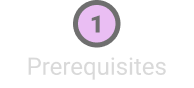Generate Log Data
As they run, services generate log data to provide visibility into what’s happening. Log data can include anything from benign informational messages to full-blown errors. You want to know about errors, but too many informational messages can become distracting noise.
You’ll be able to use MDAI to filter out unnecessary log lines. First, lets set up the log generators and generate log data.
Get the Configuration Files
In the mdai-labs repo are synthetic log generators in the form of configuration files/k8s deployments. You’ll apply these to your cluster to generate synthetic log data.
You should be able to see these in your mdai-labs working directory:
Running the following command will show you the listed files:
ls -a synthetics- loggen_services.yaml
- loggen_service_xtra_noisy.yaml
- loggen_service_noisy.yaml
- loggen_fluent_config.yaml
Deploy Log Generators to Your Cluster
Let’s create 3 different log generators.
The first emits logs for random services named service####, where #### is a random number.
kubectl apply -f ./synthetics/loggen_services.yamlThe second is a noisy log generator for a particular service (service1234 by default).
kubectl apply -f ./synthetics/loggen_service_noisy.yamlThe third is an excessively noisy version of the second log generator, but for a different service (service4321 by default).
kubectl apply -f ./synthetics/loggen_service_xtra_noisy.yamlVerify That Logs Are Being Generated
If the log generators are running, get the pods.
kubectl get pods -n mdai -l app.kubernetes.io/part-of=mdai-log-generatorYou should see a list of pods similar to the following.
NAME READY STATUS RESTARTS AGE
mdai-logger-d8bb6f897-f6jt6 1/1 Running 0 101s
mdai-logger-d8bb6f897-tzh6f 1/1 Running 0 101s
mdai-logger-d8bb6f897-w7d4n 1/1 Running 0 101s
mdai-logger-noisy-77fcbf8b9f-g4c9c 1/1 Running 0 84s
mdai-logger-noisy-77fcbf8b9f-tsg2s 1/1 Running 0 84s
mdai-logger-noisy-77fcbf8b9f-xrp8s 1/1 Running 0 84s
mdai-logger-xnoisy-686cb6465f-cdpvm 1/1 Running 0 71s
mdai-logger-xnoisy-686cb6465f-tdjkd 1/1 Running 0 71s
mdai-logger-xnoisy-686cb6465f-xdzvp 1/1 Running 0 71sVerify that logs are being generated by using the kubectl logs command with any one of the pods.
kubectl logs -n mdai {pod name}For example, the logs from the pod named mdai-logger-xnoisy-686cb6465f-xdzvp should contain a variety of log levels.
2025-02-06T04:43:50+00:00 - service4321 - INFO - The algorithm successfully executed, triggering neural pathways and producing a burst of optimized data streams.
2025-02-06T04:43:50+00:00 - service4321 - INFO - The algorithm successfully executed, triggering neural pathways and producing a burst of optimized data streams.
2025-02-06T04:43:50+00:00 - service4321 - INFO - The algorithm successfully executed, triggering neural pathways and producing a burst of optimized data streams.
2025-02-06T04:43:50+00:00 - service4321 - ERROR - The algorithm successfully executed, triggering neural pathways and producing a burst of optimized data streams.
2025-02-06T04:43:50+00:00 - service4321 - ERROR - The algorithm successfully executed, triggering neural pathways and producing a burst of optimized data streams.
2025-02-06T04:43:50+00:00 - service4321 - WARNING - The algorithm successfully executed, triggering neural pathways and producing a burst of optimized data streams.
2025-02-06T04:43:51+00:00 - service4321 - ERROR - The algorithm successfully executed, triggering neural pathways and producing a burst of optimized data streams.
2025-02-06T04:43:51+00:00 - service4321 - WARNING - The algorithm successfully executed, triggering neural pathways and producing a burst of optimized data streams.
2025-02-06T04:43:51+00:00 - service4321 - WARNING - The algorithm successfully executed, triggering neural pathways and producing a burst of optimized data streams.
2025-02-06T04:43:51+00:00 - service4321 - WARNING - The algorithm successfully executed, triggering neural pathways and producing a burst of optimized data streams.
2025-02-06T04:43:51+00:00 - service4321 - WARNING - The algorithm successfully executed, triggering neural pathways and producing a burst of optimized data streams.
2025-02-06T04:43:51+00:00 - service4321 - ERROR - The algorithm successfully executed, triggering neural pathways and producing a burst of optimized data streams.
2025-02-06T04:43:51+00:00 - service4321 - ERROR - The algorithm successfully executed, triggering neural pathways and producing a burst of optimized data streams.
2025-02-06T04:43:51+00:00 - service4321 - INFO - The algorithm successfully executed, triggering neural pathways and producing a burst of optimized data streams.
2025-02-06T04:43:51+00:00 - service4321 - INFO - The algorithm successfully executed, triggering neural pathways and producing a burst of optimized data streams.
2025-02-06T04:43:51+00:00 - service4321 - INFO - The algorithm successfully executed, triggering neural pathways and producing a burst of optimized data streams.Tip
If you installed K9s, you can use it to observe the logs. To launch the K9s application, enter k9s in the terminal window where you launched the cluster (for the correct context). Use the arrow keys to select one of the log generators, then press l (lowercase letter l). Press ESC to exit the log window.
Success
Now that logs are being generated, we can create a collector.